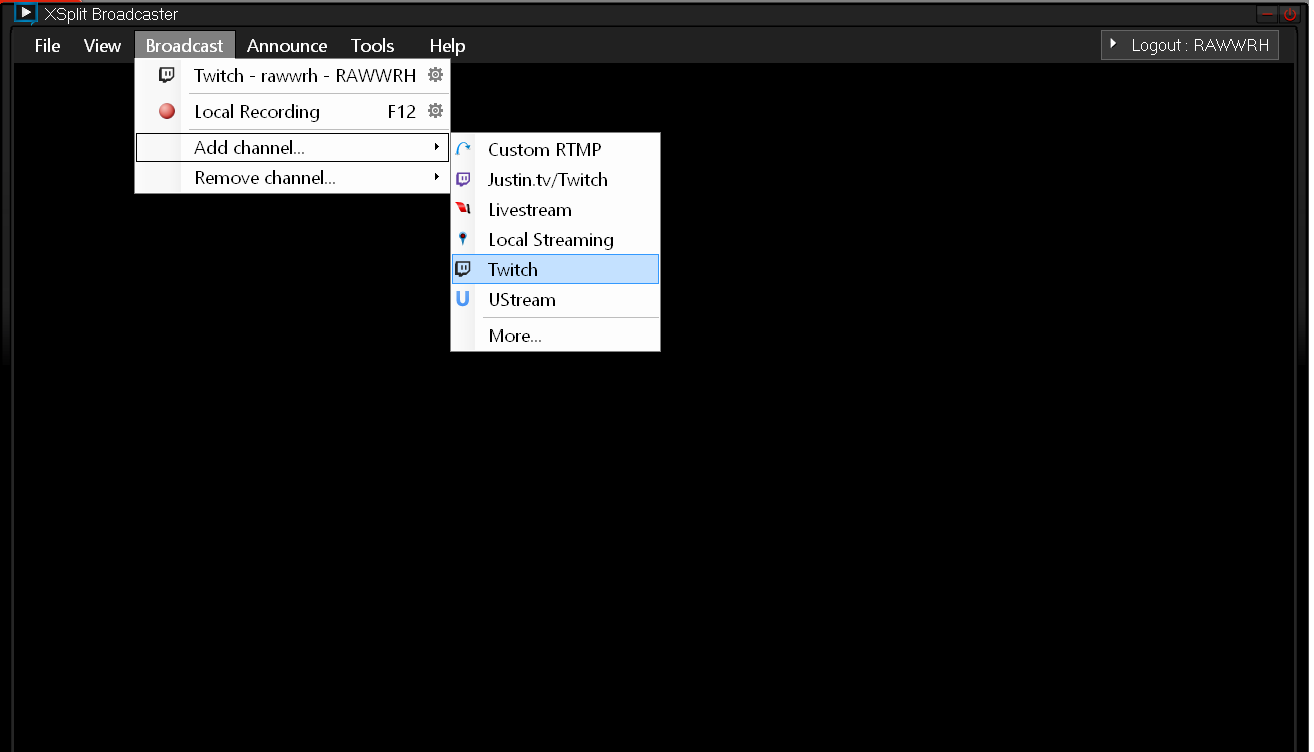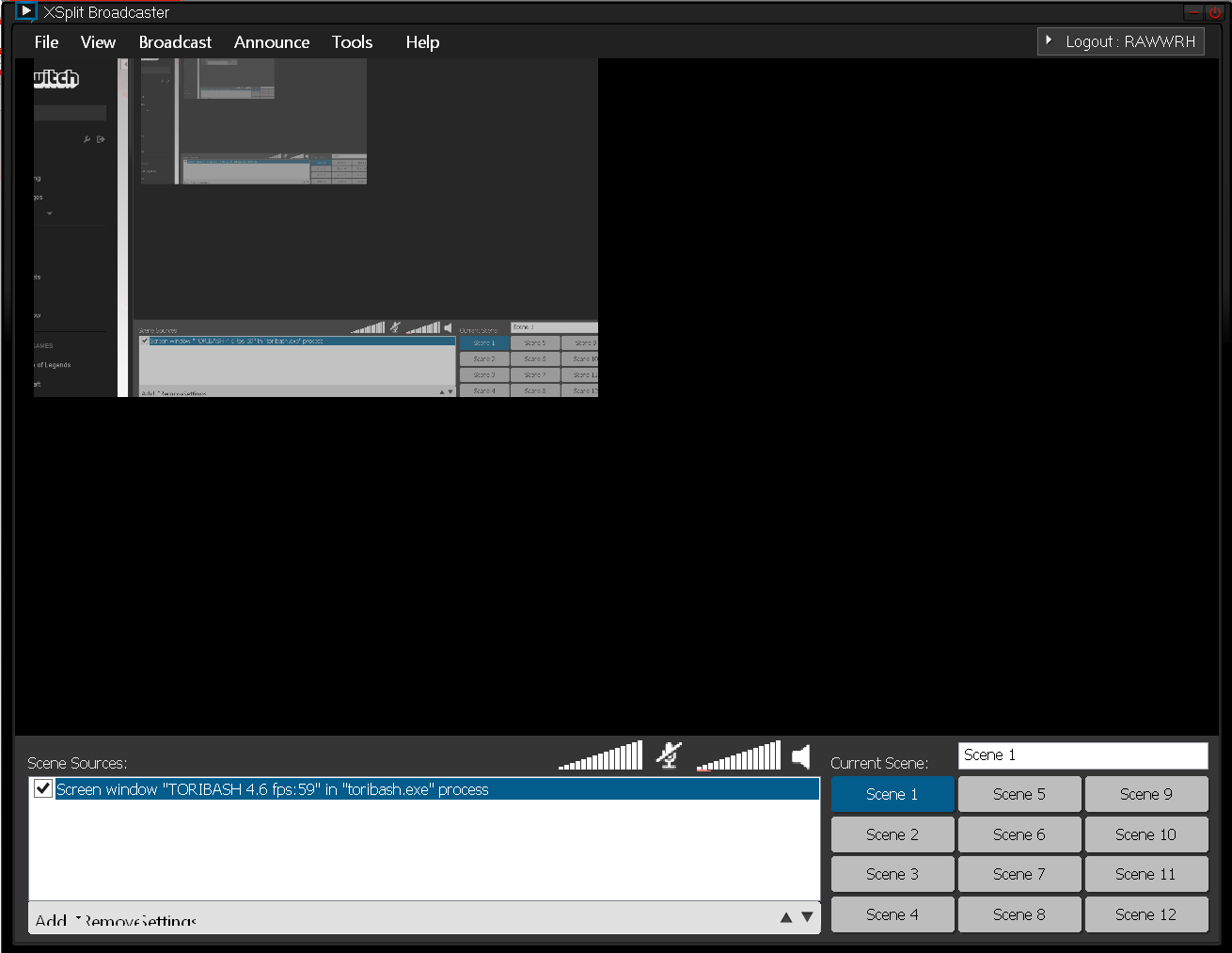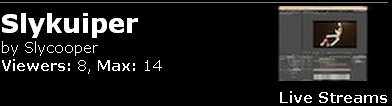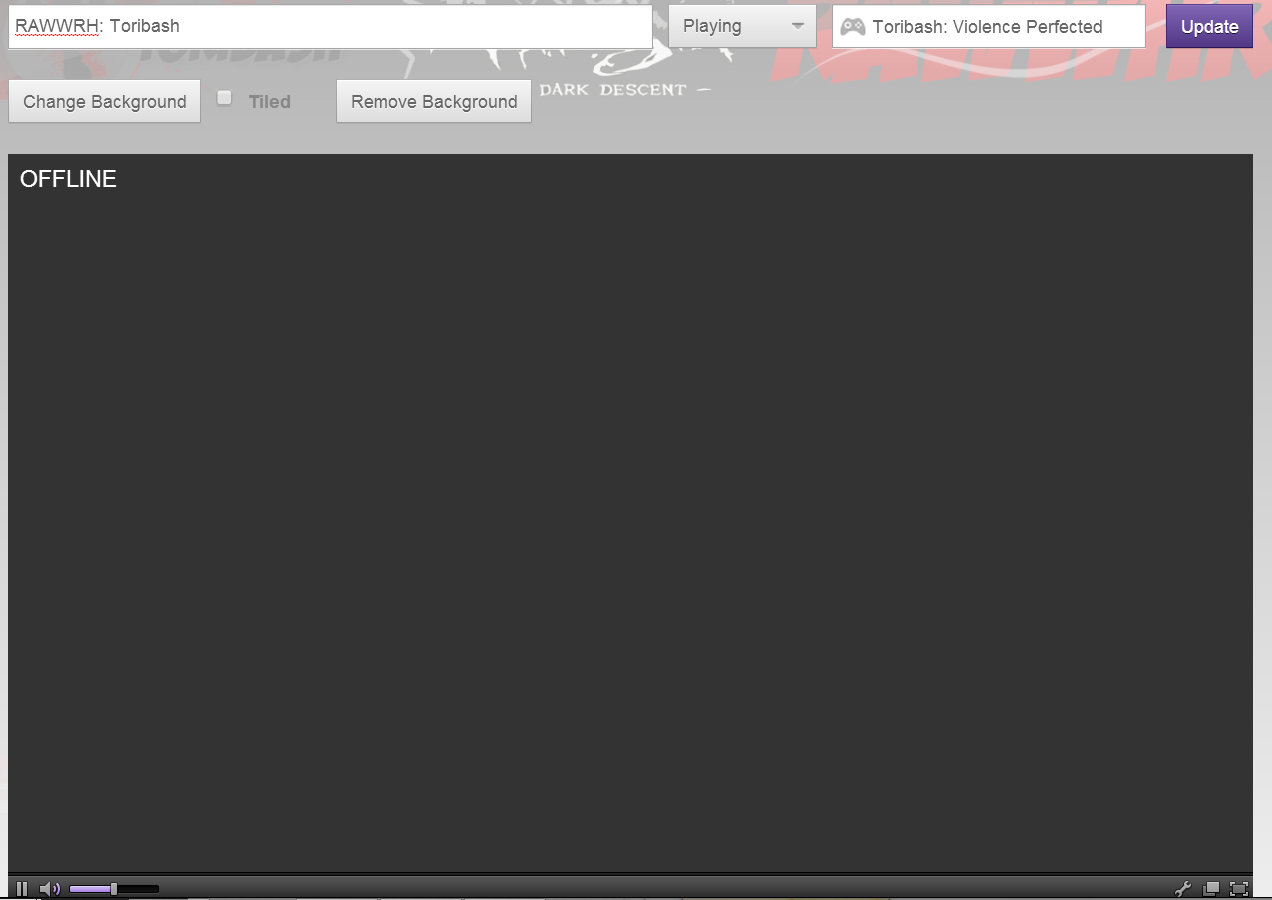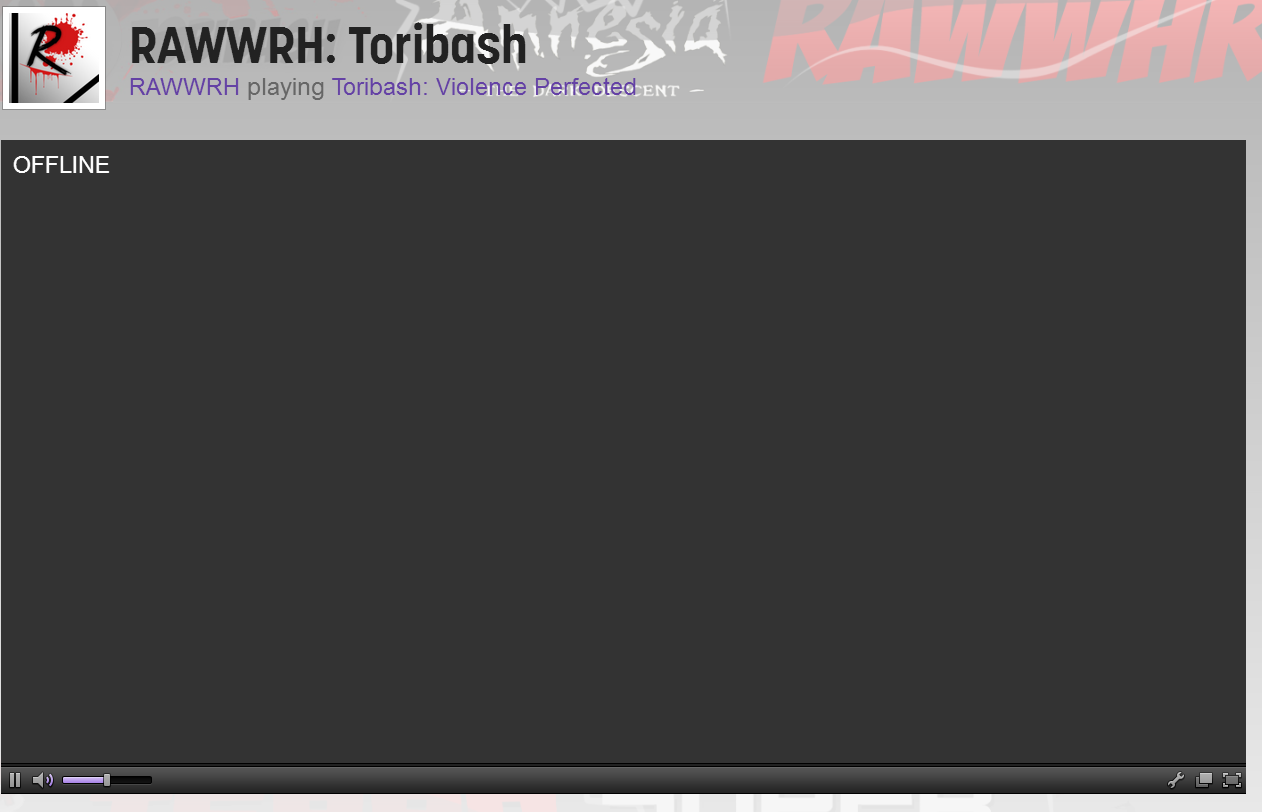Original Post
[Twitch] How to stream toribash
Ladies and gentlemen, a tutorial on streaming toribash
To be honest, streaming is not that hard, at least if your not going to be die hard streamer that is.
I'll be covering the basics (pictures included!) and if I forget anything let me know.
Here is a link to OBS tut if anyone needs it: http://help.twitch.tv/customer/porta...aster-software
First things fist, you are going to need a Twitch account.
You just go to www.twitch.tv and click sign up on the top right hand corner. Easy cake.
Next you are going to need a streaming program.
Personally I use XSplit
It has a free version that gets the job done. There are probably other ones
and with a little searching around you can find some.
Connecting the two.
When opening XSplit, you'll have to sign up to that too. After that you need
to connect your XSplit to your Twitch account. Doing this is rather easy.
At the top of XSplit it will say "broadcast". Click that "Add Channel" Then "Twitch". Justin.tv/Twitch is something different. Then it will take you through the process of connecting your channel.
Setting up your broadcast!
Yes, everything else is ready, now its time to set up your broadcast. This is the longest part. I would recommend having your twitch channel open, it lets you see whats going on (On twitch.tv, after you have signed in, click your name then clikc channel). You will also want to have your toribash open.
The first thing you are going to want to do in XSplit is set up your
microphone and other personal settings. To do this you go into XSplit and click "Tools>General settings". Simple, Now you are going to want to add a "screen region" which is what XSplit will capture and send to Twitch. Very simple, click "File>add screen region", then click and drag over what you want to capture(you can also click on windows, what will capture will be over lined with a red line). It should look like this(only the box will have toribash):
Now the screen may look a little small, but have no fear! Just like a window on your computer, you can click the corner and expand it. "Ok so Im connected to twitch and I have the region set, now what?" Easy! On your Twitch channel at the very top it should say "admin" which will bring down two buttons that say "veiw" and "edit." Click "edit", this is where you edit the title, what game you are playing,add a background, and edit the information below the stream. You are going to want to make sure that you add your name into the title, that way people know who is streaming.
Then make sure the box in the middle says "playing" instead of "not playing." Last important thing you are going to want to do is on the box furthest to the right next to the "playing" button, type in "Toribash", you should get a list that says "Toribash" and "Toribash: Violence Perfected." I use Violence Perfected, but I don't think it matters. Now just click the purple update button, and switch back to view mode to make sure it worked.
Now, go to XSplit and click "Broadcast>Twitch-"Your twitch name."
Now you should be broadcasting!
Some extra stuff
You can add a camera to let people see your face!
In XSplit: File>Add camera>name of camera
The camera works the same as the region based on re-sizing. I recommed putting it in the bottom right side if playing toribash, that way it does not get in the way of anything.
That's all for now, I'll update as I remember things.
Know anything else? Pm or reply and I'll add it.
To be honest, streaming is not that hard, at least if your not going to be die hard streamer that is.
I'll be covering the basics (pictures included!) and if I forget anything let me know.
Here is a link to OBS tut if anyone needs it: http://help.twitch.tv/customer/porta...aster-software
First things fist, you are going to need a Twitch account.
You just go to www.twitch.tv and click sign up on the top right hand corner. Easy cake.
Picture
Next you are going to need a streaming program.
Personally I use XSplit
It has a free version that gets the job done. There are probably other ones
and with a little searching around you can find some.
Connecting the two.
When opening XSplit, you'll have to sign up to that too. After that you need
to connect your XSplit to your Twitch account. Doing this is rather easy.
At the top of XSplit it will say "broadcast". Click that "Add Channel" Then "Twitch". Justin.tv/Twitch is something different. Then it will take you through the process of connecting your channel.
More pictures
Setting up your broadcast!
Yes, everything else is ready, now its time to set up your broadcast. This is the longest part. I would recommend having your twitch channel open, it lets you see whats going on (On twitch.tv, after you have signed in, click your name then clikc channel). You will also want to have your toribash open.
The first thing you are going to want to do in XSplit is set up your
microphone and other personal settings. To do this you go into XSplit and click "Tools>General settings". Simple, Now you are going to want to add a "screen region" which is what XSplit will capture and send to Twitch. Very simple, click "File>add screen region", then click and drag over what you want to capture(you can also click on windows, what will capture will be over lined with a red line). It should look like this(only the box will have toribash):
This
Now the screen may look a little small, but have no fear! Just like a window on your computer, you can click the corner and expand it. "Ok so Im connected to twitch and I have the region set, now what?" Easy! On your Twitch channel at the very top it should say "admin" which will bring down two buttons that say "veiw" and "edit." Click "edit", this is where you edit the title, what game you are playing,add a background, and edit the information below the stream. You are going to want to make sure that you add your name into the title, that way people know who is streaming.
Sorry Sly
Then make sure the box in the middle says "playing" instead of "not playing." Last important thing you are going to want to do is on the box furthest to the right next to the "playing" button, type in "Toribash", you should get a list that says "Toribash" and "Toribash: Violence Perfected." I use Violence Perfected, but I don't think it matters. Now just click the purple update button, and switch back to view mode to make sure it worked.
Twitch
Now, go to XSplit and click "Broadcast>Twitch-"Your twitch name."
Now you should be broadcasting!
Some extra stuff
You can add a camera to let people see your face!
In XSplit: File>Add camera>name of camera
The camera works the same as the region based on re-sizing. I recommed putting it in the bottom right side if playing toribash, that way it does not get in the way of anything.
That's all for now, I'll update as I remember things.
Know anything else? Pm or reply and I'll add it.
Last edited by RAWWRH; Mar 14, 2014 at 11:31 PM.
Reason: OBS tut.
[SIGPIC][/SIGPIC]
Thank you very much. Works perfectly, thank you again. (wink)
[c]hess
If your mic is on, they can hear you. If your game volume is up, they can hear it. If you're playing music, they can hear it. Pretty much whatever you can hear, the viewers will be able to hear. Take a look at these two videos for some information:
Thanks
If your mic is on, they can hear you. If your game volume is up, they can hear it. If you're playing music, they can hear it. Pretty much whatever you can hear, the viewers will be able to hear. Take a look at these two videos for some information:
Thank you sly :3
I may add this to OP
[SIGPIC][/SIGPIC]