Original Post
[TEX] Free Head textures some Cnc needed
Hmm hi! I've been making textures for a long time and some months ago I bought a tablet (a cheap one), and I want to try making new textures with it, so I need some Cnc, I know it is really bad, but I need tips for a beginner, I can't make good things, and give me some ideas, some exercises and I'll be posting here with your help!
Thanks for viewing, and pliz comment leave a suggestion. I use Photoshop CS6.
First head:

Thanks for viewing, and pliz comment leave a suggestion. I use Photoshop CS6.
First head:

[No-Mercy ~Co-Lider] [BTO ~Member] [T3AL ~Member] [JUJU ~ é treta]
[GATA ~Member] [Join on my ~FanClub][Juju Salimeni ~Lover] [Point Blank ~Player]
Need one set? Head? Art? PM-me.
[SIGPIC][/SIGPIC]
[GATA ~Member] [Join on my ~FanClub][Juju Salimeni ~Lover] [Point Blank ~Player]
Need one set? Head? Art? PM-me.
[SIGPIC][/SIGPIC]
An advantage you have with a tablet is pressure sensitivity. Also why is there a red spot on the left eye? (My perspective)
[SIGPIC][/SIGPIC]
click my sig for a great time (WIP)
im smoking weed out of a pussy filled with money i like this
click my sig for a great time (WIP)
im smoking weed out of a pussy filled with money i like this
i think you did a great job on that one. Nice mapping and it was little blurry or its just me or used a water tool. But srsly tho its cool does this match to any red force?. Good job!! 9-10.
It would probably match to Cobra.
Anyways....
Good job, I really like the style.
It looks soft and clean. Good job!
9.4/10
Anyways....
Good job, I really like the style.
It looks soft and clean. Good job!
9.4/10
Under brush dynamics I'd recommend turning off pressure opacity and instead turning on pressure size. Instead of using pressure opacity, manually switch between sub 20% and post 70% opacities when you need them. Use a large, soft, low opacity brush and several strokes to develop depth and a small, hard, and high opacity brush for details/hard edges. Also try to work on one layer, or at the very least have your color picker set to be layer independent. And zoom in a lot unless you have fine motor skills.
I used to work with pressure opacity but found the above way of working to be much faster/cleaner. I find with pressure opacity you do a lot of drawing over work you've already done to get it to look "right" instead of drawing what you want to. Vid below shares the same feelings and kinda explains why that might be: https://youtu.be/eaH_WlD_rP4?t=727 (Also watch first two minutes of p2 of this vid if you want more examples).
Also, obligatory disclaimer that this is only the way I work (Not that I really "work" anymore >_>) and is by no means the right way to work.
---
Edit: Oh right and to help with any lack of motor skills, try binding something to rotate canvas and reset canvas (Latter is Esc by default). Photoshop can rotate the canvas without destroying the image. A lot of people can draw good lines in at least one direction/angle but not all of them. In real life whenever you're drawing on a sheet of paper you usually rotate the sheet/your body so that you can always draw your best line. So you should set up Photoshop to where you can do the same (Rotating your tablet helps too, but only so much).
I used to work with pressure opacity but found the above way of working to be much faster/cleaner. I find with pressure opacity you do a lot of drawing over work you've already done to get it to look "right" instead of drawing what you want to. Vid below shares the same feelings and kinda explains why that might be: https://youtu.be/eaH_WlD_rP4?t=727 (Also watch first two minutes of p2 of this vid if you want more examples).
Also, obligatory disclaimer that this is only the way I work (Not that I really "work" anymore >_>) and is by no means the right way to work.
---
Edit: Oh right and to help with any lack of motor skills, try binding something to rotate canvas and reset canvas (Latter is Esc by default). Photoshop can rotate the canvas without destroying the image. A lot of people can draw good lines in at least one direction/angle but not all of them. In real life whenever you're drawing on a sheet of paper you usually rotate the sheet/your body so that you can always draw your best line. So you should set up Photoshop to where you can do the same (Rotating your tablet helps too, but only so much).
Last edited by GoodBox; Sep 11, 2015 at 05:29 AM.
(>^_^)>


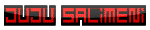


 !!
!!