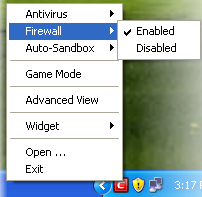Help for: Can't open Toribash/game crashes
If your Toribash client is crashing, acting weird, or can't open in general, follow this guide to try and solve the issue:
1. Check Toribash system requirements.
First and foremost, make sure your computer can run the game:
MINIMUM:
OS: Windows 10 / 8 / 7 / Vista / XP
Processor: 2.4 GHz Pentium 4
Graphics: Intel: GMA 950 and up, ATI/AMD: X-Series 300 and up, Radeon-Series 9600 and up, Nvidia GeForce 6000 and up
Storage: 200 MB available space
RECOMMENDED:
OS: Windows 10 / 8 / 7 / Vista / XP
Processor: 2.4 GHz Dual Core 2.0 (or higher)
Graphics: Intel HD Graphics 4000 and higher, ATI Radeon HD-Series 4650 and higher, Nvidia GeForce 2xx-Series and up
Network: Broadband Internet connection
Storage: 1 GB available space
MINIMUM:
OS: OSX 10.6.7 or higher
Processor: 2.4 GHz Pentium 4
Graphics: Intel: GMA 950 and up, ATI/AMD: X-Series 300 and up, Radeon - Series 9600 and up. Nvidia: Geforce 6000 and up.
Storage: 200 MB available space
RECOMMENDED:
OS: OSX 10.6.7 or higher
Processor: 2.4 GHz Dual Core 2.0 (or higher)
Graphics: Intel HD Graphics 4000 and higher, ATI Radeon HD-Series 4650 and higher, Nvidia GeForce 2xx-Series and up.
Network: Broadband Internet connection
Storage: 1 GB available space
MINIMUM:
Processor: 2.4 GHz Pentium 4
Graphics: Intel: GMA 950 and up, ATI/AMD: X-Series 300 and up, Radeon - Series 9600 and up. Nvidia: Geforce 6000 and up.
Storage: 200 MB available space
RECOMMENDED:
Processor: 2.4 GHz Dual Core 2.0 (or higher)
Graphics: Intel HD Graphics 4000 and higher, ATI Radeon HD-Series 4650 and higher, Nvidia GeForce 2xx-Series and up.
Network: Broadband Internet connection
Storage: 1 GB available space
Make sure all of your drivers are up to date (especially graphics drivers) and if they're not, update them!
Important: after updating drivers don't forget to restart your computer.
Originally Posted by
Trials

Updating your drivers can improve performance and compatibility, reducing the number of problems you encounter in all games and applications. Once you know enough about your hardware to continue, updating your drivers is normally quite easy, especially if your computer was made by a big company like DELL or Apple, here are the methods for updating your drivers, and some useful links:
Windows:
Method 1) Go to your manufactures website and update your drivers from their support and downloads page.
Method 2) Gather hardware information specified in section B, and go to the motherboard & GPU manufactures pages, you will then have to select your model or series and update drivers there.
Mac:
Method 1) Click the Apple, on the Apple menu click 'Software Update', if there is a driver update available it will be included in the Mac OSX update.
Typical GPU manufactures driver websites:
Intel: http://downloadcenter.intel.com/defa...iid=gg_support
Nvidia: http://www.nvidia.co.uk/Download/index.aspx
ATI/AMD: http://www.amd.com/uk/Pages/AMDHomePage.aspx
You can also use alternative driver providers, for instance windows based laptops can benefit from ATI or Nvidia driver tools found here: Nvidia | ATI. ATI GPU users unsatisfied with ATI drivers can use the Omega Drivers (provided they still run windows XP and have an old ATI card). The Omega drivers are also available for Nvidia, however Nvidia's drivers normally don't have a problem with Toribash.
Sometimes Toribash may crash because of inconsistent or low internet connection (e.g. slow Wi-Fi), so make sure your internet is consistent.
If your Wi-Fi is slow consider using ethernet cable.
4. Disable your firewall.
Originally Posted by
Twilight

Occasionally a Firewall can prevent users from connecting to Toribash servers. Here are a few solutions to that problem.
1) Open Windows Firewall by clicking the Start button Picture of the Start button, clicking Control Panel, clicking Security, and then clicking Windows Firewall.
2) Click Turn Windows Firewall on or off. Administrator permission required If you are prompted for an administrator password or confirmation, type the password or provide confirmation.
3) Click Off (not recommended), and then click OK.
1) Right click on the system tray icon keeping the CIS interface in Compact View
2) Move the mouse cursor over 'Firewall'
3) Choose 'Enabled or Disabled' as per your choice
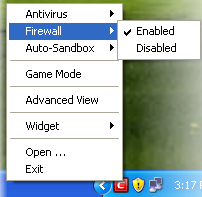
1) Open System Preferences
2) Click on Security & Privacy
3) Click Firewall
4) Toggle the Firewall on or off
5. Re-install the game/try Steam version
Sometimes all it takes is a fresh installation of the game, so go ahead and install the newest version of Toribash, then try to get online again. Try to install Toribash on Steam as it is always most recent and least troublesome version of the game.
6. Check for possible solutions in this thread.
If none of these steps happen to work, please make your own thread in Technical Support board explaining the issue.