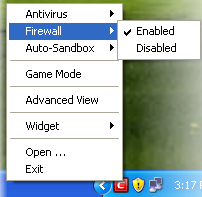Help for: Common issues
Common Isues Megathread
Welcome to Technical Support! Before you post, it's worth taking a look at these common issues -- if you can solve it without making a thread, great: it saves your time, and it saves staff time too. Naturally, if these solutions don't work for you, make a thread here.
1. My account is in trading greylist
Solution ►How to get out of the greylist
Send a Private Message to an Administrator or a Super Moderator (listed here, at the top and second from the bottom, respectively). Simply ask to be removed from the greylist, and they will do so. It won't happen right away--staff have lives and might not be able to get to you right away. Be patient!
Alternatively, you can join the Toribash discord by following this link. There, you can see if any Administrators are online (listed at the top of the member list on the right of your screen).
Why am I in the greylist?
The trading greylist is typically activated on accounts that haven't been used in a long time, as a safety precaution.
2. My other account is banned
Solution ►Post a ban appeal here on the account you were banned on. Bans are not to be discussed in Technical Support. If you are unable to access the Ban Appeals forum on the account that you were banned on, please contact an Administrator to have your access restored.
3. I bought an item, but it's not in my inventory
4. Toribash crashes
Solution ►1. Check Toribash system requirements
First and foremost, make sure your computer can run the game:
MINIMUM:- OS: Windows 10 / 8 / 7 / Vista / XP
- Processor: 2.4 GHz Pentium 4
- Graphics: Intel: GMA 950 and up, ATI/AMD: X-Series 300 and up, Radeon-Series 9600 and up, Nvidia GeForce 6000 and up
- Storage: 200 MB available space
RECOMMENDED:- OS: Windows 10 / 8 / 7 / Vista / XP
- Processor: 2.4 GHz Dual Core 2.0 (or higher)
- Graphics: Intel HD Graphics 4000 and higher, ATI Radeon HD-Series 4650 and higher, Nvidia GeForce 2xx-Series and up
- Network: Broadband Internet connection
- Storage: 1 GB available space
MINIMUM:- OS: OSX 10.6.7 or higher
- Processor: 2.4 GHz Pentium 4
- Graphics: Intel: GMA 950 and up, ATI/AMD: X-Series 300 and up, Radeon - Series 9600 and up. Nvidia: Geforce 6000 and up.
- Storage: 200 MB available space
RECOMMENDED:- OS: OSX 10.6.7 or higher
- Processor: 2.4 GHz Dual Core 2.0 (or higher)
- Graphics: Intel HD Graphics 4000 and higher, ATI Radeon HD-Series 4650 and higher, Nvidia GeForce 2xx-Series and up.
- Network: Broadband Internet connection
- Storage: 1 GB available space
MINIMUM:- Processor: 2.4 GHz Pentium 4
- Graphics: Intel: GMA 950 and up, ATI/AMD: X-Series 300 and up, Radeon - Series 9600 and up. Nvidia: Geforce 6000 and up.
- Storage: 200 MB available space
RECOMMENDED:- Processor: 2.4 GHz Dual Core 2.0 (or higher)
- Graphics: Intel HD Graphics 4000 and higher, ATI Radeon HD-Series 4650 and higher, Nvidia GeForce 2xx-Series and up.
- Network: Broadband Internet connection
- Storage: 1 GB available space
Old or malfunctioning drivers can cause the game to crash. Make sure to update them,
especially graphics drivers.
Don't forget to restart your computer after updating your drivers.
Originally Posted by Trials
Updating your drivers can improve performance and compatibility, reducing the number of problems you encounter in all games and applications. Once you know enough about your hardware to continue, updating your drivers is normally quite easy, especially if your computer was made by a big company like DELL or Apple, here are the methods for updating your drivers, and some useful links:
Windows:
Method 1) Go to your manufactures website and update your drivers from their support and downloads page.
Method 2) Gather hardware information specified in section B, and go to the motherboard & GPU manufactures pages, you will then have to select your model or series and update drivers there.
Mac:
Method 1) Click the Apple, on the Apple menu click 'Software Update', if there is a driver update available it will be included in the Mac OSX update.
Typical GPU manufactures driver websites:
Intel: http://downloadcenter.intel.com/defa...iid=gg_support
Nvidia: http://www.nvidia.co.uk/Download/index.aspx
ATI/AMD: http://www.amd.com/uk/Pages/AMDHomePage.aspx
You can also use alternative driver providers, for instance windows based laptops can benefit from ATI or Nvidia driver tools found here: Nvidia | ATI. ATI GPU users unsatisfied with ATI drivers can use the Omega Drivers (provided they still run windows XP and have an old ATI card). The Omega drivers are also available for Nvidia, however Nvidia's drivers normally don't have a problem with Toribash.
For more (slightly outdated) information, read:
https://forum.toribash.com/showthrea...91#post3221691
3. Check your internet connection
A slow or inconsistent internet connection can affect Toribash. Consider the following:
- Are you connected to the internet?
- Is your internet slow or inconsistent? If so, consider switching your connection
- If possible, use an Ethernet connection over WiFi
4. Disable your firewall
Originally Posted by Twilight
1) Open Windows Firewall by clicking the Start button Picture of the Start button, clicking Control Panel, clicking Security, and then clicking Windows Firewall.
2) Click Turn Windows Firewall on or off. Administrator permission required If you are prompted for an administrator password or confirmation, type the password or provide confirmation.
3) Click Off (not recommended), and then click OK.
1) Right click on the system tray icon keeping the CIS interface in Compact View
2) Move the mouse cursor over 'Firewall'
3) Choose 'Enabled or Disabled' as per your choice
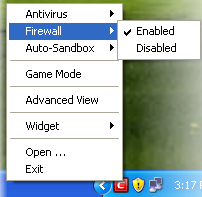
1) Open System Preferences
2) Click on Security & Privacy
3) Click Firewall
4) Toggle the Firewall on or off
5. If using the Standalone client, try the steam version; if using Steam, reinstall the game
5. "Not connected"
Solution ►1. Check your internet connection
Might seem like an obvious one, but make sure your internet is working properly and consistently.
2. Log out and back in, ensuring you use your most recent password
If you've recently changed your password or if you're typed the wrong one, Toribash will not allow you to join any servers.
3. Make sure you are allowed to join the room
Sometimes, the room that you are trying to join might have a belt restriction or it might simply be full, so make sure you fit the requirement of joining that particular room.
4. Disable your firewall
Originally Posted by Twilight
1) Open Windows Firewall by clicking the Start button Picture of the Start button, clicking Control Panel, clicking Security, and then clicking Windows Firewall.
2) Click Turn Windows Firewall on or off. Administrator permission required If you are prompted for an administrator password or confirmation, type the password or provide confirmation.
3) Click Off (not recommended), and then click OK.
1) Right click on the system tray icon keeping the CIS interface in Compact View
2) Move the mouse cursor over 'Firewall'
3) Choose 'Enabled or Disabled' as per your choice
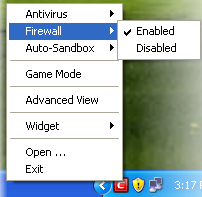
1) Open System Preferences
2) Click on Security & Privacy
3) Click Firewall
4) Toggle the Firewall on or off
5. If using the Standalone client, try the steam version; if using Steam, reinstall the game
Again, if these solutions don't work for you, make a thread.
Last edited by Creati0n; Jan 13, 2020 at 04:57 AM.